OakshieldDream

Posts : 332
Join date : 2014-04-19
Age : 35
Location : beach of Kashyyyk!!
 |  Subject: Jessi Photoshop Tutorial: Create Star Wars Lightsaber Subject: Jessi Photoshop Tutorial: Create Star Wars Lightsaber  Thu Jul 10, 2014 2:57 pm Thu Jul 10, 2014 2:57 pm | |
| Hi all guys!.
By request of Capt.Rex, Today we will learn to create a star wars lightsaber with photoshop, who has not turned into a broom lightsaber while cleaning the house? I think that all.
It is a short and simple tutorial, I tried to put the steps together to make it faster and easier. Want to know how? , Keep reading and I'll show you.---------------------------------------------------------------------------------1_ The first thing that legir image and open it, I will use one of google. Ideally, use an image that has some guidance for our sable. For example, a broomstick, a katana like in the picture. ---------------------------2_ Create new layer, go to Layer> New> Layer (Ctrl + Shift + N), which we will call Saber.----------------------------- ---------------------------2_ Create new layer, go to Layer> New> Layer (Ctrl + Shift + N), which we will call Saber.-----------------------------3_ Now work on this layer. We choose the Polygonal Lasso Tool (E) and we outline the saber. As shown in the picture. -----------------------------4_ Once selected, we choose the Paint Bucket, and paint our white selection. Then deselect (Ctrl + D). -----------------------------4_ Once selected, we choose the Paint Bucket, and paint our white selection. Then deselect (Ctrl + D). ----------------------------- -----------------------------5_ Duplicate this layer twice. (Ctrl + j) -----------------------------6_ to the "Sable" layer we applied a Gaussian Blur with a value of 10 and 25 and 50W; for layers "Sable copy" and "Sable Copy 2," respectively.
It should stay like this: -----------------------------7_ Once done, return to the "Sable" layer and go to Layer> Layer Style> Inner Glow. Change the color blue. In this case I use the ff6168. Then go to Layer> Layer Style> Outer Glow and we do the same.-----------------------------8_ We repeat step 7 on layer "Sable copy" and "Copy 2 Sable"-----------------------------Create a group with the layers `Sabers´ (3) (Ctrl + E). It should look something like this: -----------------------------7_ Once done, return to the "Sable" layer and go to Layer> Layer Style> Inner Glow. Change the color blue. In this case I use the ff6168. Then go to Layer> Layer Style> Outer Glow and we do the same.-----------------------------8_ We repeat step 7 on layer "Sable copy" and "Copy 2 Sable"-----------------------------Create a group with the layers `Sabers´ (3) (Ctrl + E). It should look something like this: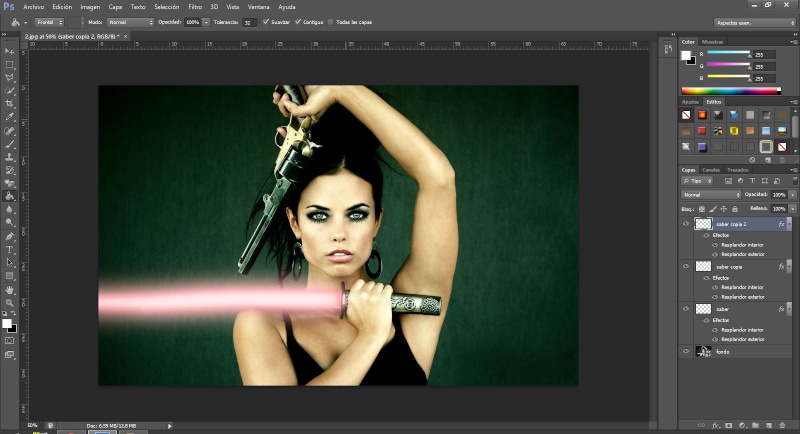 -----------------------------10_ Now we have to choose the color of sable. We go to Image> Adjust> Hue / Saturation (Ctrl + U). Coloring and we selected the following values: -----------------------------10_ Now we have to choose the color of sable. We go to Image> Adjust> Hue / Saturation (Ctrl + U). Coloring and we selected the following values:
· Saturation: +70
· Brightness: -4
· Tone: This what you, depending on the color you wish to choose saber.
Finally, we couple all layers and go! We have our lightsaber. That's how I've been to me. (You Intend that you stay the more straight than my sable ) Ended, hope you liked it, as much as I do the tutorial and simplify the technique. Any Doubts or questions, do not hesitate to comment on it, a big kiss. Ended, hope you liked it, as much as I do the tutorial and simplify the technique. Any Doubts or questions, do not hesitate to comment on it, a big kiss.
Until the next tutorial!  |
|
Cpt.Rex

Posts : 3835
Join date : 2014-02-23
Age : 47
Location : Germany
Character sheet
Name: Character
Faction:
Level:
 | |
Guest
Guest

 |  Subject: Re: Jessi Photoshop Tutorial: Create Star Wars Lightsaber Subject: Re: Jessi Photoshop Tutorial: Create Star Wars Lightsaber  Wed Jul 30, 2014 10:44 am Wed Jul 30, 2014 10:44 am | |
| Okay this is awesome! I'm going to try and add a lightsaber effect to one of my wedding photos! |
|
Sponsored content
 |  Subject: Re: Jessi Photoshop Tutorial: Create Star Wars Lightsaber Subject: Re: Jessi Photoshop Tutorial: Create Star Wars Lightsaber  | |
| |
|






